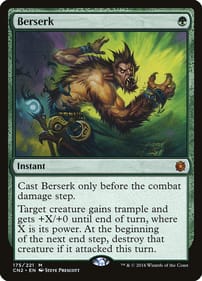Skip to content
How to Trade in Your Cards
Step 3 - Nagivating the Buylist Page
Select your game type. Input your first buylist card by typing its exact name into the search bar. Press Enter. Locate your exact variant from the populated results.